PHEEDLOOP ACCESSIBILITY FEATURES
Need more help? Email [email protected]

To find all the Accessibility features, click on the little orange and white guy on the bottom right of the screen after you log in!
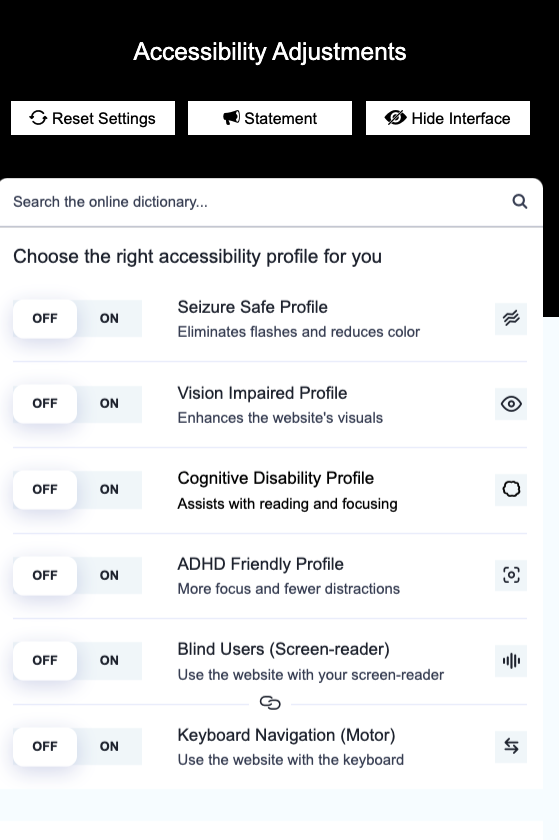
You can adjust the settings to fit your accessibility needs! Simply toggle on the feature(s) that will give you the best conference experience possible.
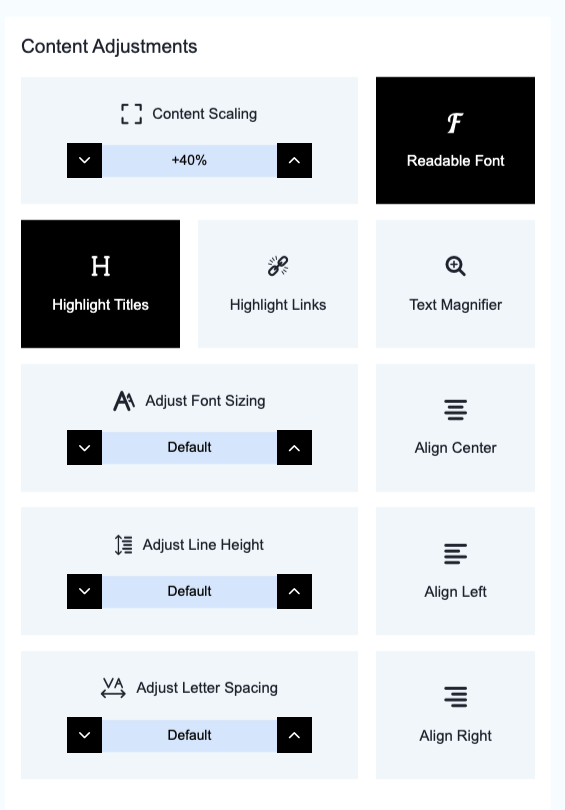
You can also adjust the screen layout, including fonts, alignment, and the size / spacing of the letters and the content.
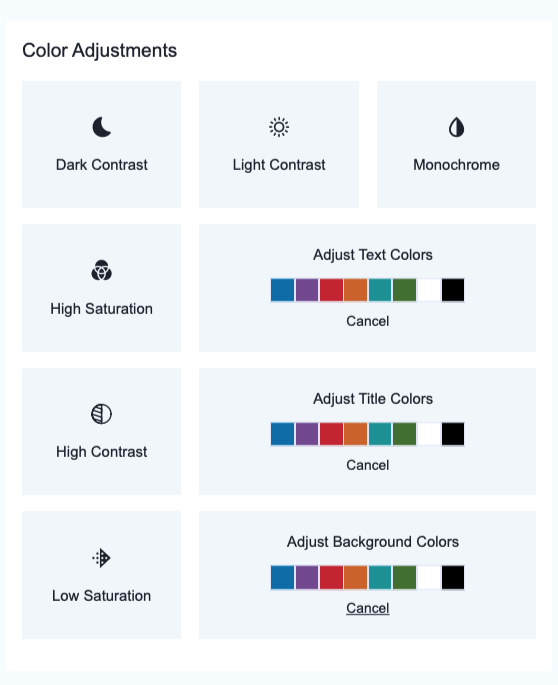
Switch up the colors and contrast – whatever makes the experience better for you!
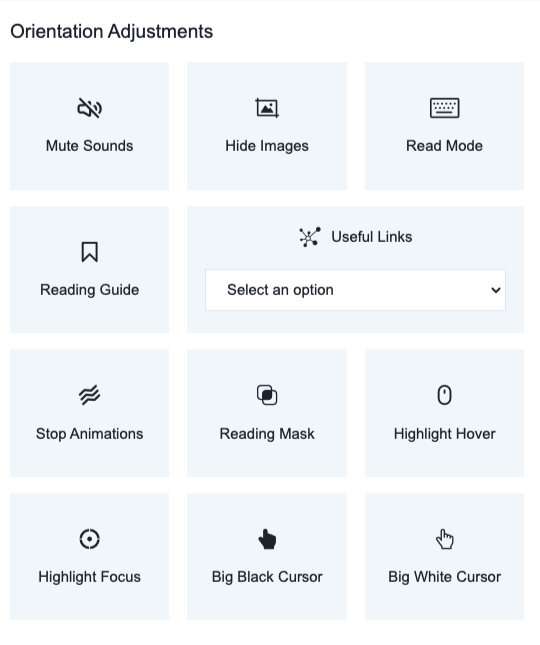
There are also options to mute sounds, hide images, switch into Read Mode, stop animations on the page, and more.